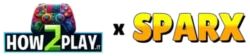Il Primo Grande Update per Schedule 1 è Qui (Quasi)
Il mondo bizzarro e grottesco di Schedule 1, il gestionale/avventura indie più strambo degli ultimi tempi, si arricchisce con un nuovo aggiornamento in beta: la versione 0.3.4. Questo update, il primo vero e proprio contenutistico da parte dello sviluppatore, introduce negozi, nuovi oggetti interattivi e miglioramenti di gameplay. Disponibile da ora nel ramo beta di Steam, l’aggiornamento sarà rilasciato ufficialmente tra uno o due giorni, a seconda del feedback ricevuto.
Come Provare la Beta
Partecipare alla beta è semplice: basta optare per il ramo beta su Steam. Se non sai come fare, lo sviluppatore consiglia di consultare un breve tutorial video che mostra passo passo come cambiare ramo di aggiornamento. L’obiettivo è quello di permettere alla community di testare e segnalare eventuali problemi prima del rilascio ufficiale.
Nuove Aggiunte: Oggetti, Negozi e… Château La Peepee
Ecco tutte le novità che troverai nella beta della patch 0.3.4 di Schedule 1:
Nuovi Negozi Accessibili
-
Bleuballs Boutique: Nuovo negozio con interni completamente esplorabili e funzionalità attive.
-
Pawn Shop (Banco dei Pegni): Finalmente puoi vendere quasi qualsiasi oggetto (esclusi i prodotti) a Mick, il carismatico proprietario del negozio.
Nuovi Oggetti da Interno
-
Insegna in legno
-
Insegna in metallo
-
Mensola da parete
-
Lampada da parete antica
-
Lampada da parete moderna
-
Orologio a pendolo (Grandfather Clock)
-
Cassaforte
Nuovi Luoghi e Oggetti Rari
-
Ol’ Man Jimmy’s
-
Château La Peepee
-
Brut du Gloop
-
Orologio d’argento e d’oro
-
Catena d’argento e d’oro
-
Lingotto d’oro
Questi oggetti sono più di semplici decorazioni: alcuni avranno una funzionalità economica, altri saranno collezionabili preziosi e potrebbero aprire nuove possibilità di gioco, soprattutto nel commercio con il banco dei pegni.
Miglioramenti al Gioco
L’aggiornamento non porta solo contenuti ma anche miglioramenti sotto il cofano:
-
Dialoghi dei clienti migliorati, con frasi più naturali nei suggerimenti.
-
Controlli di validità e verifiche aggiuntive per ridurre bug inaspettati.
Bug Fixes: Pulizia del Codice
Come in ogni aggiornamento che si rispetti, anche qui ci sono correzioni di bug fastidiosi:
-
Risolto un problema per cui il menu a discesa per la consegna usciva dallo schermo del telefono.
-
Risolto un bug che impediva alla lista dei giocatori di svuotarsi correttamente tornando al menu.
-
Sistemato un problema per cui i client non host a volte non ricevevano eventi chiave come pass giornaliero o settimanale.
Un’Evoluzione Costante: Il Futuro di Schedule 1
Questo update è solo l’inizio. Lo sviluppatore ha chiarito che ogni aggiornamento sarà prima testato in beta, raccogliendo feedback dagli utenti prima del rilascio completo. Un approccio trasparente, coinvolgente e aperto alla community, come ci si aspetta dai migliori indie.
È stato anche confermato che altri oggetti decorativi arriveranno domani nel ramo beta, prima della pubblicazione ufficiale della patch 0.3.4. Quindi, se vuoi vedere per primo cosa c’è di nuovo e contribuire allo sviluppo del gioco, è il momento giusto per entrare nella beta.
Conclusione: Schedule 1 Si Espande con Creatività e Umorismo
L’universo oscuro e surreale di Schedule 1 si arricchisce con questa nuova patch, che promette di espandere le opzioni di gameplay e rendere l’esperienza ancora più immersiva (e strampalata). Tra negozi strani, oggetti misteriosi e nuove meccaniche di commercio, questo aggiornamento rappresenta un grande passo avanti per uno dei titoli indie più promettenti in circolazione.
FAQ – Tutto quello che c’è da sapere sulla patch 0.3.4
Quando sarà disponibile la patch 0.3.4 in versione definitiva?
Entro uno o due giorni, dopo il periodo di test in beta.
Dove posso vendere gli oggetti?
Nel Pawn Shop, ora attivo e gestito da Mick.
Posso partecipare alla beta anche se ho già Schedule 1?
Sì, basta optare per il ramo beta su Steam.
Quali oggetti posso vendere nel banco dei pegni?
Quasi tutto, eccetto i prodotti consumabili. Dalle catene d’oro agli orologi, fino agli oggetti raccolti durante le esplorazioni.
Ci sono nuove location nella mappa?
Sì, tra cui Bleuballs Boutique, Ol’ Man Jimmy’s e Château La Peepee.
Schedule 1 riceverà aggiornamenti regolari?
Sì, lo sviluppatore ha confermato che ogni nuova funzionalità sarà prima testata su ramo beta e poi rilasciata stabilmente.
Non perdere l’occasione di provare questo aggiornamento: Schedule 1 sta diventando sempre più profondo, ricco e imprevedibile. La beta è aperta… e Mick ti aspetta con la cassa pronta!